

Configuring Jenkins for SonarQube Analysis
In order to run the SonarQube analysis in Jenkins, there are few things we have to take care before creating the Jenkins job. First of all, we need to install the ‘SonarQube Scanner” plugin. For this, let’s go to Jenkins -> Manage Jenkins -> Manage Plugins. There, navigate to “Available” view and look for the plugin “SonarQube Scanner”. Select the plugin and click on “Install without restart” and wait for the plugin to be installed.
Installing SonarQube Scanner Plugin

Once the plugin is installed, we need to configure a few things in the Jenkins global configuration page.
For that, let’s click on Jenkins -> Manage Jenkins -> Configure System -> SonarQube Servers and fill in the required details.
SonarQube Server Configuration

Here,
- Name: Anything meaningful. Eg. sonarqube
- Server URL: <your sonarqube server url>
- Server Authentication Token: Refer below
To get the server authentication token, log in to SonarQube and go to Administration -> Security -> Users and then click on Tokens. There, Enter a Token name and click on Generate and copy the token value and paste it in the Jenkins field and then click on “Done”.
Creating an Authorization Token

Finally, save the Jenkins Global configurations by clicking on the “Save” icon.
There is one last configuration which has to be set up. In order to run SonarQube scan for our project, we need to install and configure the SonarQube scanner in our Jenkins. For that, let’s go to Manage Jenkins -> Global Tool Configuration -> SonarQube Scanner -> SonarQube Scanner installations. Enter any meaningful name under the Name field and select an appropriate method in which you want to install this tool in Jenkins. Here, we are going to select “Install automatically” option. Then, click on “Save”.
SonarQube Scanner Configuration in Jenkins

Creating and Configuring Jenkins Pipeline Job
Since we are all set with the global configurations, let’s now create a Jenkins Pipeline Job for a simple node.js application for which code analysis will be done by SonarQube.
For that, let’s click on “New Item” in Jenkins home page and enter the job name as “sonarqube_test_pipeline” and then select the “Pipeline” option and then click on “OK”.
Creating Jenkins Pipeline job

Now, inside the job configuration, let’s go to the Pipeline step and select Pipeline Script from SCM and then select Git and enter the Repository URL and then save the job.
Pipeline Job Configuration

As shown in the image, the source code is under “develop” branch of the repository “MEANStackApp”. We have also committed a Jenkinsfile there which will be the input for our pipeline job.
The Jenkinsfile has the logic to checkout the source code and for SonarQube tool to perform code analysis on the code. Below is the content of this Jenkinsfile.
node('docker') {
stage('SCM') {
checkout poll: false, scm: [$class: 'GitSCM', branches: [[name: 'refs/heads/develop']], doGenerateSubmoduleConfigurations: false, extensions: [], submoduleCfg: [], userRemoteConfigs: [[url: 'https://github.com/CodeBabel/MEANStackApp.git']]]
}
stage('SonarQube Analysis') {
sh "/home/jenkins/tools/hudson.plugins.sonar.SonarRunnerInstallation/sonarqubescanner/bin/sonar-scanner -Dsonar.host.url=http://192.168.0.14:9000 -Dsonar.projectName=meanstackapp -Dsonar.projectVersion=1.0 -Dsonar.projectKey=meanstack:app -Dsonar.sources=. -Dsonar.projectBaseDir=/home/jenkins/workspace/sonarqube_test_pipeline"
}
}Building the Jenkins Pipeline Job
Since we have configured everything, let’s build the job and see what happens. For that, click on the “Build Now” option in the job.
Building the Jenkins job

From the logs below, it can be seen that the Jenkins job is successful.
Logs of Jenkins Pipeline Job

Below is the job view in Blue Ocean. Pretty, isn’t it?
Job View in Blue Ocean

To check the analysis report, let’s go to the link as shown in the build logs. The link basically points to the SonarQube server URL.
SonarQube Analysis Report

Here, it says there are no bugs and vulnerabilities in this code and the Quality Gate status looks “Passed“. Though it’s a simple app, it is good to know that code quality is good
Culled from https://codebabel.com/sonarqube-with-jenkins/
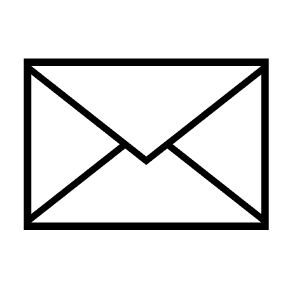
Leave a Reply